CNST
Help Guide
Help Guide
Paint Shop Pro

| Save the File When you are satisfied with your changes to the image, rename and save your image file for upload to your web site. |
||
| Click File, then SaveAs in the top menu. |
||
| Rename the file. Type a new name for the image file in the File name field in the SaveAs window. This will ensure that your original image file is preserved in case you want to start over. 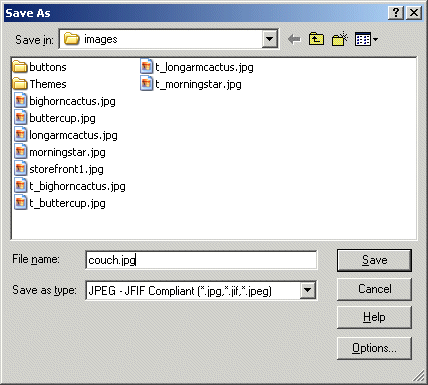 |
||
| Verify the file type. Make sure that the Save as type field includes JPEG: .jpg . jif .jpeg. |
||
| Select the image folder for your group. Use the Save in dropdown menu to find your group's image folder. This is where the file will be placed. If you want to change the file later, be sure to look in the image folder in your group's local folder.
|
||
| Click Save. |
||
| >> Upload the image file now. | ||